Field Label UX: Place Labels Above the Field
On mobile, should the field label go to the left of or above the field? After completing a large-scale usability study of 18 mobile e-commerce sites, which included test subjects completing more than a thousand mobile checkout form fields, the answer is: above, with one exception.
The Issues with Left-Aligned Field Labels on Mobile
The main issue with left-aligned field labels relates to the smartphone display size and aspect ratio. Quite simply, if a left-aligned label needs to be in front of the field, the narrow screen leaves very little space left for the field itself. This is a severe usability issue since the form field will often not be wide enough to display the user’s entire input; think an e-mail address, which will often exceed 20 characters, or a credit card number which is most often 16 digits, a full name, or an address line consisting of street name and number.
Not being able to see their input caused trouble for numerous of the subjects during testing. First off, it made it much harder for the subjects to spot any typing errors before submitting the form, leading to more erroneous forms being submitted. But more problematic was when a form containing erroneous input was submitted and returned to the subject, as it (predictably) proved very difficult for the subject to spot and fix validation errors when they could not actually see the entire “invalid” input (since it was truncated due to the short field length).
This forced the subjects to fiddle around with the quirky text selection / panning tools. Many subjects ultimately just decided to delete their original input and retype it because they were not able to spot the error or because they simply found it faster to delete everything than to fiddle with the text selection tools.
Given that spelling accuracy decreases on mobile (and the odds of validation errors therefore goes up) due to the tiny touch keyboards, having errors be this difficult to fix, let alone identify, is highly problematic.
Label Above the Field for Better Label Design
The main benefit of placing the label above the field on mobile is that you can have the form fields extend the full width of the display, making them large enough to display the user’s input in its entirety (in a decent input font size).
Additional benefits are the much better opportunities for writing clear and meaningful field labels as they don’t have to be limited to 1-2 words, more space for clearly indicating required / optional, and the possibility to easily include field descriptions (e.g. the important explanation of why you require the customer’s phone number).
The main downside of placing labels above the field is that it takes up more vertical space, which means users have to scroll more – however, during testing the scrolling gesture itself proved very intuitive to the users and not a hindrance to completing a form. Thus it’s only in the case where the form is so short that a complete form overview is achievable with the left-alignment vs. above-alignment (with the keyboard open) that left-alignment might be defensible on mobile in portrait mode (forms for address, payment or account sign-up will hardly ever be this short, while a newsletter sign-up asking just for the user’s e-mail address would).
Dynamically Change Label Position in Landscape Orientation
Now as mentioned in the beginning there’s one exception. It’s landscape orientation.
The keyboard in landscape mode severely limits the actual viewable area. For instance, when in landscape mode on an iPhone 4S, only 33% of the screen displays the actual webpage with the form the user is filling out. On some Android devices it is even worse, e.g. a Samsung Galaxy S Plus in landscape only has 18% of the screen allocated to the actual web page. Both seen below:
Now just look at those images again. With this little form context viewable the form gets very difficult to complete correctly. In the Android example the field label for the active field (that the test subject is trying to fill out) is not even viewable. This extreme lack of page and form context in landscape mode caused severe issues to the subjects. For instance, in the image to the left, the subject has begun completing the email field believing it’s a part of a checkout contact / address form he has to fill, not noticing that it’s actually the sign-in fields for existing customers with an account (the “checkout as guest” button is out of view).
So why would anyone want to fill out forms in landscape mode given these constraints? Well, it is actually perfectly understandable, as the hit area of the keyboard’s letters increases significantly in landscape mode compared to portrait mode. For example, on an iPhone 4S the letter hit area increase by 32% (52px*76px versus 83px*63px), seen below:
Since there is a group of users that strongly prefers the larger touch keyboard, these issues of filling forms in landscape mode should be taken into consideration when designing for mobile. To better accommodate these users, you should consider dynamically changing the label position to be left-aligned when the device is turned to landscape mode. This includes repositioning any form descriptions, tooltips and input examples (possibly below the field, in close proximity).
The problem of too short fields where the input is truncated (which forced us to position the label above the field in portrait mode) is much less of an issue in landscape mode because the screen is so much wider in this orientation. This means there’s room enough for a left-aligned label and a field that’s long enough to display most inputs (e.g. on an iPhone the ~300pts wide field we had in portrait mode when the label is above, still leaves ~150pts for the field label to the left in landscape mode).
Keep Input Visible Yet Maintain Context
Unlike the discussion of label alignment on desktop sites, which mainly concerns the best eye path for scanning the entire form page, on mobile, the issue revolves around fields being so short that the user cannot see their entire input when a decent sized input font is used. Not only making it very difficult to validate inputs before submission, but also even more difficult to correct them. Therefore, on mobile, the field labels should be placed above the field by default.
Yet the matter is complicated by enormous keyboards when the phone is in landscape mode, with only one third of the screen being dedicated to the actual form (and in some cases even less than that!). Therefore, to alleviate this extreme loss of page context, you should reposition field labels to be left-aligned in landscape mode.
This is a great example of how responsive design thinking can help us, even if we’re working on a stand-alone mobile site. Responsive layout adjustments like these can greatly improve the user experience of your mobile site, e-commerce or not.
You may take responsive design to the next level and dynamically decrease the input font-size a notch as the user’s input approaches the viewable number of characters (like YouTube did with their dynamic headlines). Imagine you have an input field which can display about 30 characters; as the user enters his 25th character you could decrease the input font-size by 10% so that the field would fit a handful extra characters.
Speaking more generally about mobile design, especially m-commerce design, this article illustrates just one of the many complications induced by the new interaction method mobile brings forth (touch input on a 3-4” rotatable screen), and offers a glimpse of how complex mobile e-commerce sites are to design.
This article presents the research findings from just 1 of the 580+ UX guidelines in Baymard Premium – get full access to learn how to create a “State of the Art” mobile e-commerce user experience.
User experience research, delivered twice a month
Join 25,000+ readers and get Baymard’s research articles by RSS feed or e-mail:
Topics include user experience, web design, and e-commerce
Articles are always delivered ad-free and in their full length
1-click unsubscribe at any time
Related Articles
More E-Commerce Research
Free Research Content:
- Popular Articles · a listing of our most popular research-based articles on e-commerce UX
- UX Benchmark · benchmark with case studies of 123 major e-commerce sites ranked by e-commerce UX performance
- Page Designs · navigate 9,200+ manually annotated full-page screenshots categorized by page type
Products & Services:
- Baymard Premium · full access to all 620 research-based design guidelines, UX case studies, page designs, and review tool ($720-$3,000 / year, based on plan)
- UX Audit · get an in-depth analysis of your site’s UX, conducted by a Baymard researcher ($1,900-$9,700 based on scope)
Comments
Premium Research
Get full access to Baymard’s 78,000+ hours of research and empower your UX team and decisions.
Audit Service
Get Baymard to audit your site’s UX performance, compare it to competitors, and identify 40 areas of improvements.


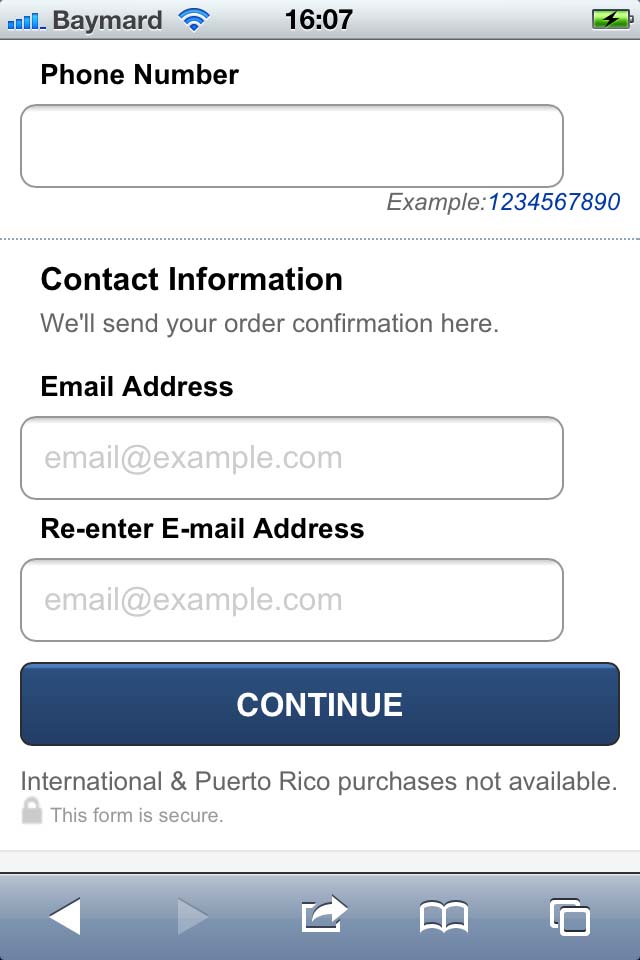




Caroline JarrettMarch 19, 2013
Thanks – clear and accurate advice.
I’ve included this on our page on Design of Mobile Forms.
http://formsthatwork.com/Mobile-forms
Jamie, Baymard InstituteMarch 21, 2013
Hi Caroline,
Thanks for the reference.
Kit GroseMarch 21, 2013
There are some very novel design solutions here, but I just thought I’d mention that the last suggestion (dynamically decreasing the input font size) may introduce an unexpected side-effect; zooming the UI up to compensate for the smaller text size.
In iOS, all input text is zoomed up to 16px unless zooming is explicitly disabled (e.g. by setting the “max-scale” value to 1 on the viewport meta tag). That means text that is smaller—even if it’s been made dynamically smaller as described in the article—will be zoomed back up to 16px when the field gets focus.
I’ve put together a very quick-and-dirty proof-of-concept of a couple of the techniques you’ve proposed here if you’d like to see it in action (you’ll need to open it on an iPhone or in the iPhone Simulator):
http://kit.iqmultimedia.com.au/demo/iphone-form.html
I’ve also uploaded a short video of the effect I’m describing here (apologies for the terrible choice of video service):
http://telly.com/9G7O58
There is one way I’m aware of to simulate the behaviour you describe (the bottom one on the example), but it’s pretty wacky and would probably introduce more issues that it’s worth.
Since I believe it’s almost never reasonable to disable user zooming, I think it makes that specific technique (as novel as it is) unable to be reasonably used in practice.
The dynamic repositioning and shortening of the form labels, though (both of which are also implemented on that proof-of-concept I linked), seems to work really well, though.
Jamie, Baymard InstituteMarch 21, 2013
Hi Kit,
Thank you so much for setting up these tests.
The CSS transform hack is a pretty creative hack, but I agree with you that it will probably bring along a whole host of unpredictable (and undesirable) quirks.
However, I’m not sure it is a big problem that the input is zoomed up since it will rarely happen in practice. After all, the suggestion is to do this dynamically when there’s for example 30+ characters entered into the field. So when the user first enters the field, there’s nothing typed into it and so no zooming happens. It is only if the user re-enters the field with 30+ characters in it that they will be zoomed in. After fixing the text, they will presumably just zoom out again (unless the concern is that users don’t know how to zoom of course, but I think if that is the assumption one operate under, then it probably makes sense to disable zoom since various kinds of behavior will zoom in.. we unfortunately don’t have any conclusive test data on whether users are familiar with this gesture / interaction). That said, it is of course not ideal that the user is zoom in, but I think it is an acceptable trade-off given how rarely it happens and that it will increase the visibility of the input validation culprits. And of course, many sites do disable user zooming, so they should be able to do this.
Pierre RudloffMarch 21, 2013
I think it is worth mentionning that jQuery Mobile handles the positionning thing pretty well (example here: http://view.jquerymobile.com/1.3.0/docs/widgets/forms/form-fieldcontain.php).
Jane EyreNovember 2, 2014
Damn it, that articles was excellent!! It explained very well how you should design forms for mobile. The decreasing-the-font-size as more characters are input thingy was awesome!
@Pierre, jQuery sucks, and also in many phones it is off by default…
PhoenixNovember 3, 2014
Neither on top, nor on left. Just put the label inside. Check out “floating labels” Hard to beat on mobile.